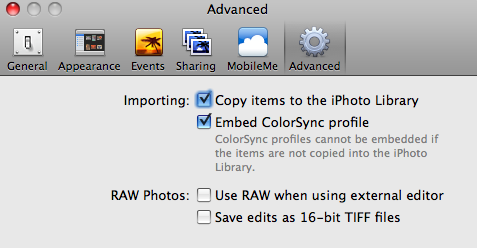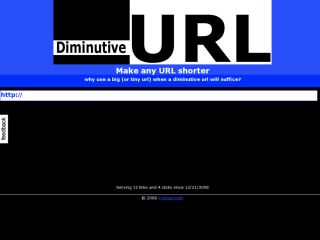I’ve had my Macbook for a little over a year now. However, I just recently found out Leopard comes with apache (apache2 to be specific) already installed. To verify this is true, open up Terminal and type
>> apachectl -V
Server version: Apache/2.2.9 (Unix)
Server built: Sep 19 2008 10:58:54
Server's Module Magic Number: 20051115:15
Server loaded: APR 1.2.7, APR-Util 1.2.7
Compiled using: APR 1.2.7, APR-Util 1.2.7
Architecture: 64-bit
Server MPM: Prefork
threaded: no
forked: yes (variable process count)
Server compiled with....
-D APACHE_MPM_DIR="server/mpm/prefork"
-D APR_HAS_SENDFILE
-D APR_HAS_MMAP
-D APR_HAVE_IPV6 (IPv4-mapped addresses enabled)
-D APR_USE_FLOCK_SERIALIZE
-D APR_USE_PTHREAD_SERIALIZE
-D SINGLE_LISTEN_UNSERIALIZED_ACCEPT
-D APR_HAS_OTHER_CHILD
-D AP_HAVE_RELIABLE_PIPED_LOGS
-D DYNAMIC_MODULE_LIMIT=128
-D HTTPD_ROOT="/usr"
-D SUEXEC_BIN="/usr/bin/suexec"
-D DEFAULT_PIDLOG="/private/var/run/httpd.pid"
-D DEFAULT_SCOREBOARD="logs/apache_runtime_status"
-D DEFAULT_LOCKFILE="/private/var/run/accept.lock"
-D DEFAULT_ERRORLOG="logs/error_log"
-D AP_TYPES_CONFIG_FILE="/private/etc/apache2/mime.types"
-D SERVER_CONFIG_FILE="/private/etc/apache2/httpd.conf"
To start up apache, you can do it a couple of ways.
Type sudo apachectl -k start
or
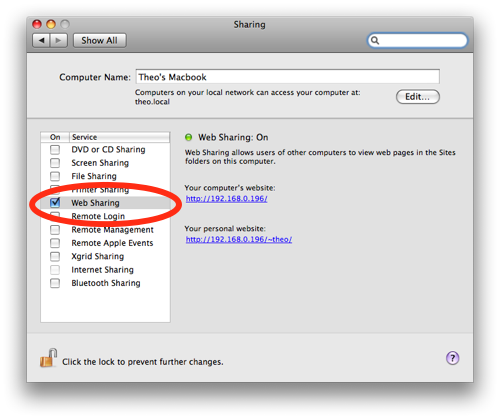
- Go to System Preferences
- Click on Sharing
- Check the box that says Web Sharing
You can go to http://localhost or the URL provided in the Web Sharing screen to confirm apache is running and is able to serve up requests.
There is also a ~/Sites directory in your home folder. Apache is already setup to serve up files from this directory under http://localhost/~[username] where [username] is your user account name. Any files here will be render for example ~/Sites/index.html is accessible from the browser via http://localhost/~[username]/index.html.
One note to get this to work. Out of the box, all requests to /Sites result in a Forbidden 403 error. To resolve this issue, modify the conf file specified above as SERVER_CONFIG_FILE (/private/etc/apache2/httpd.conf in my case) from
<Directory />
Options FollowSymLinks
AllowOverride None
Order deny,allow
Deny from all
</Directory>
to
<Directory />
Options FollowSymLinks
AllowOverride None
Order deny,allow
Allow from all
</Directory>
Restart apache (sudo apachectl -k restart) and try going to http://localhost/~[username] again.